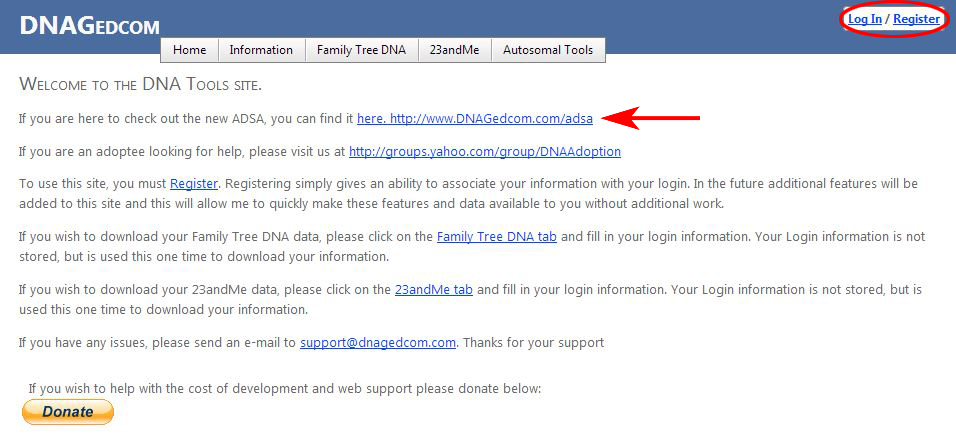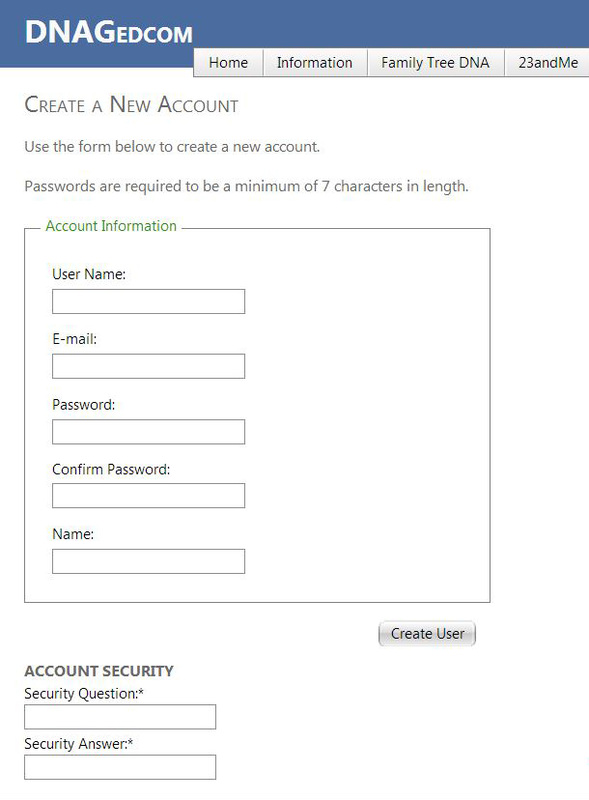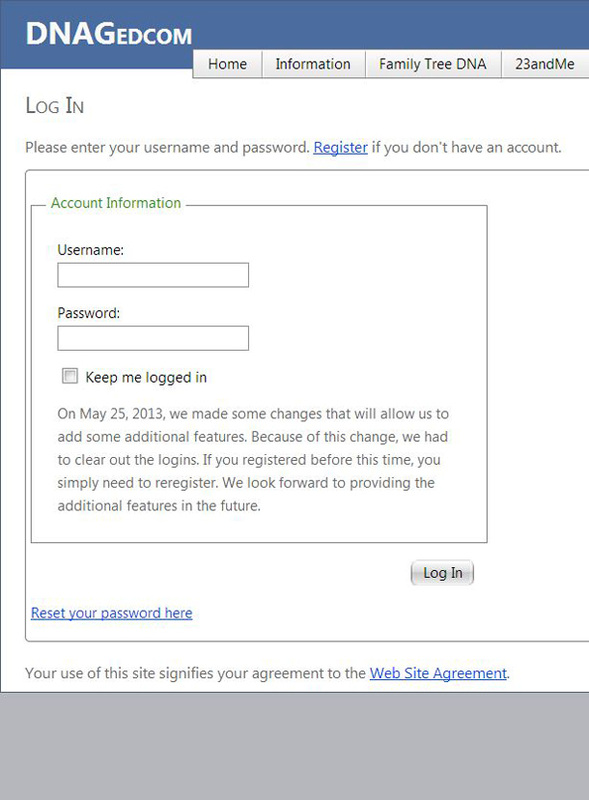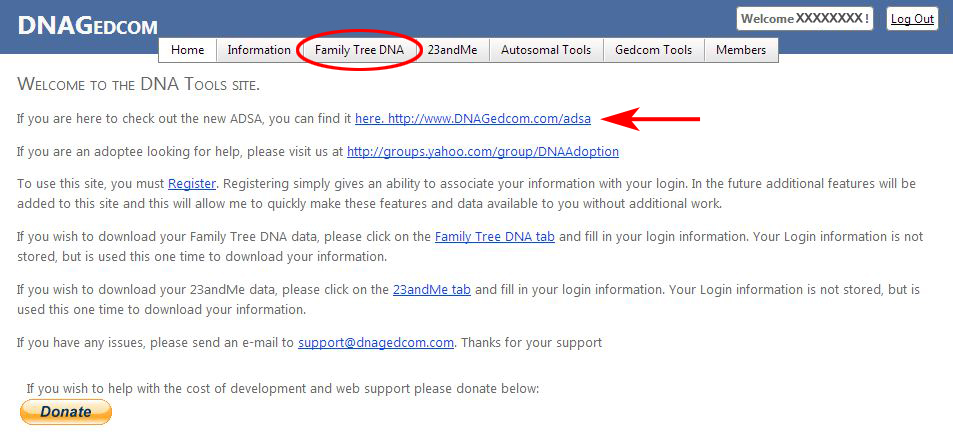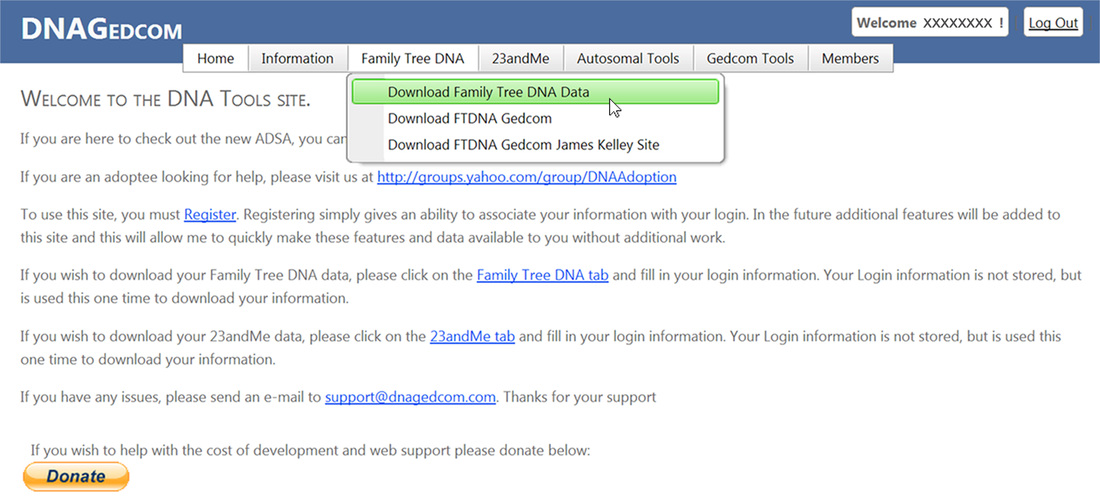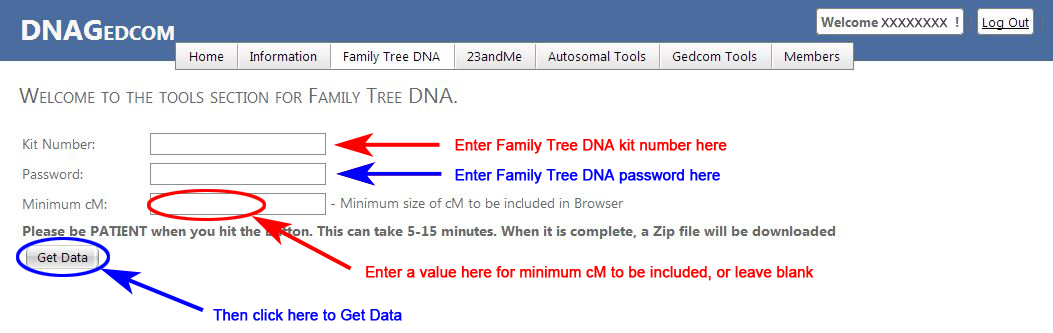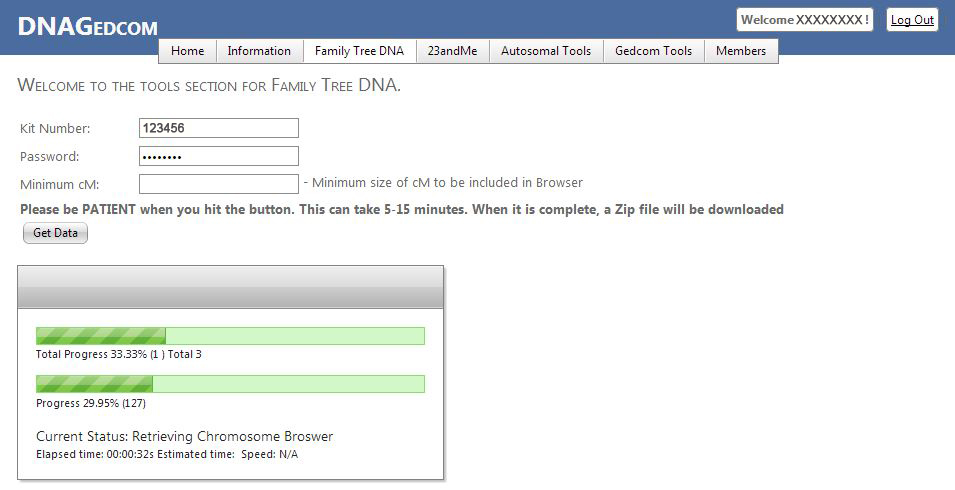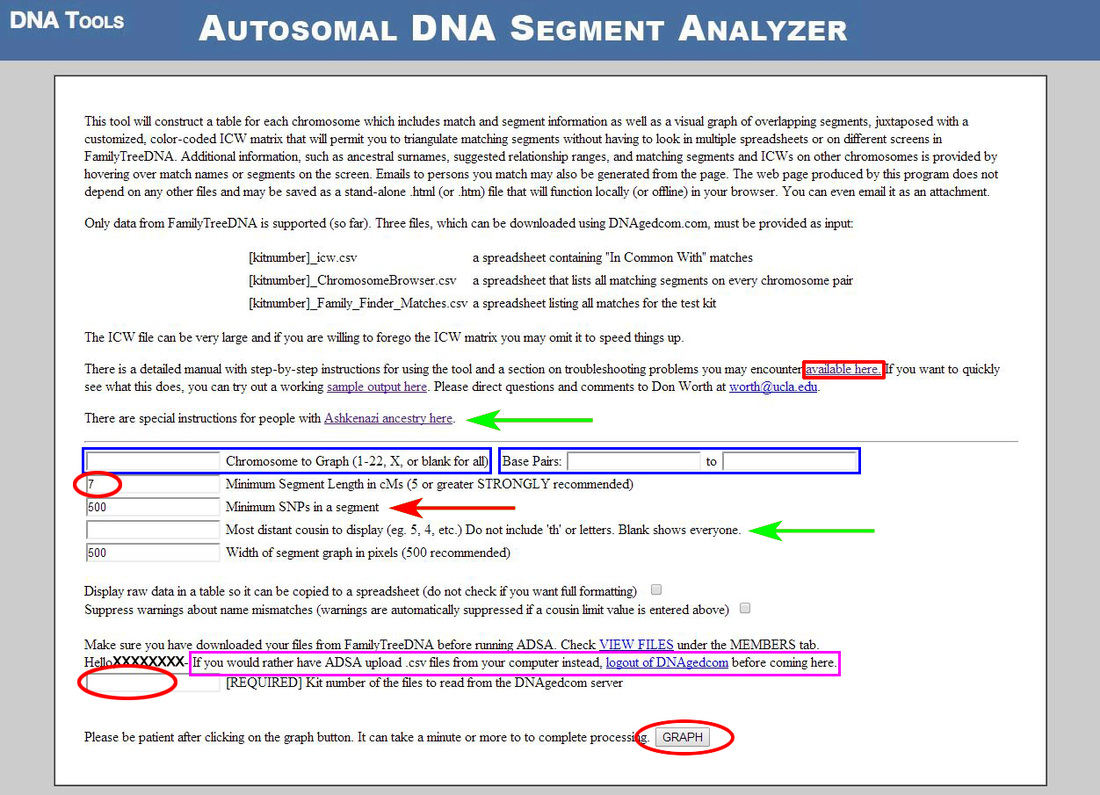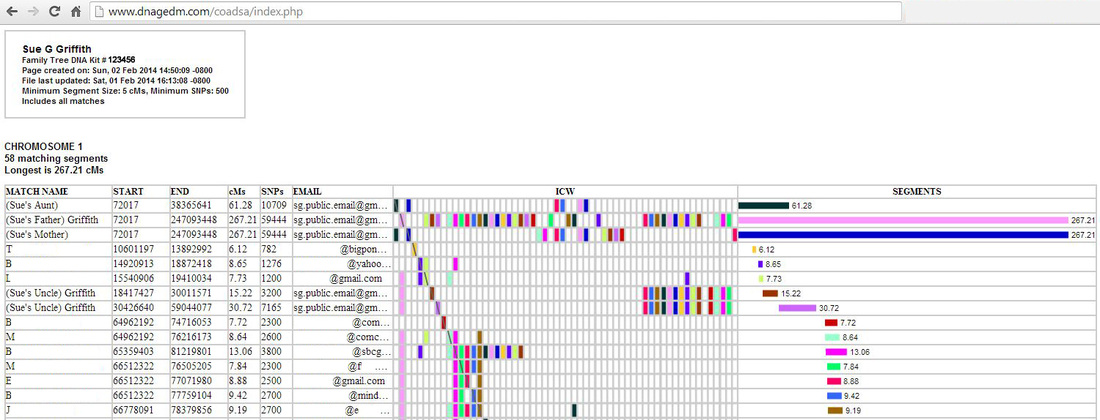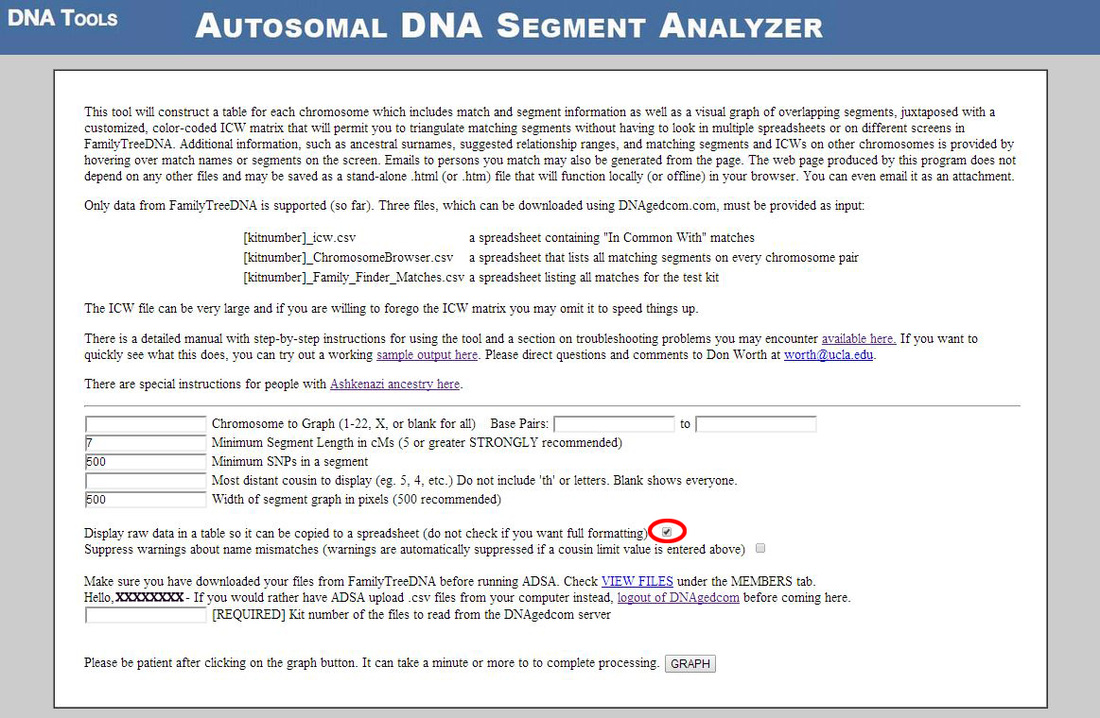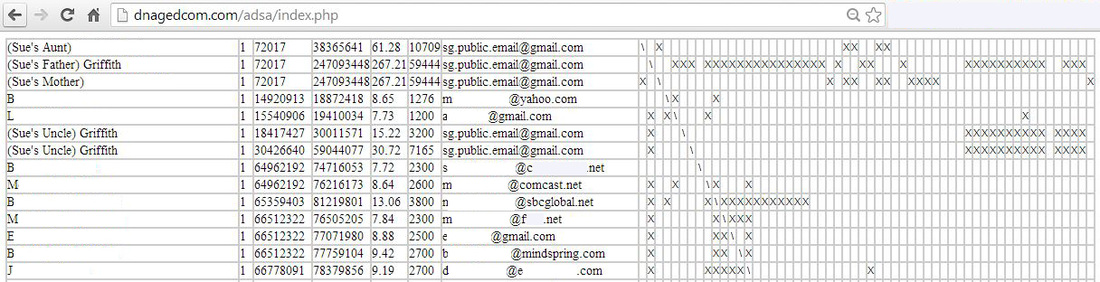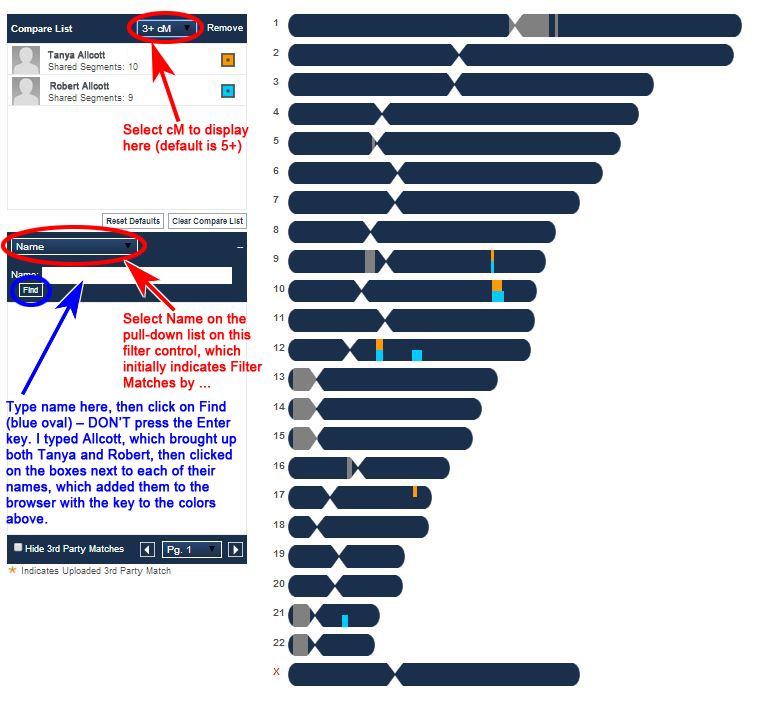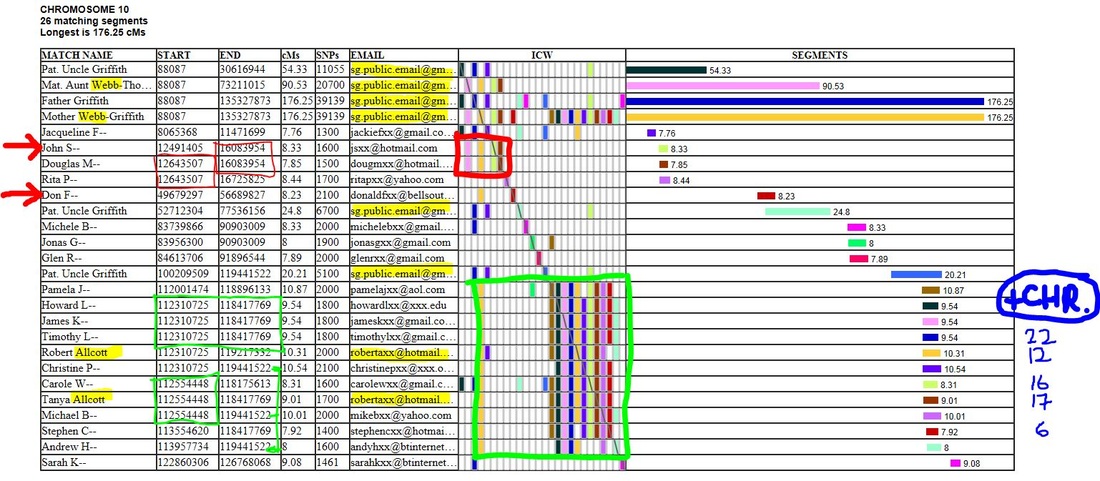- Not wanting or able to use spreadsheets to analyze your DNA matches?
- Looking for something that is quick, FREE, and means you don't have to check across multiple screens or multiple spreadsheets?
As indicated in Part 1, the ADSA Tool currently is available for "Family Finder" (autosomal DNA) data from Family Tree DNA (FTDNA), but there are plans to also support DNA data from 23andMe and eventually AncestryDNA. It is being hosted by Rob Warthen on DNAGedcom.com (a.k.a. DNA Tools) and is available at:
Creating Your ADSA Output
Step 1: FTDNA DNAGedcom.com Download
Creating the ADSA output is very straightforward, especially if you are already familiar with downloading data from Family Tree DNA (FTDNA) or 23andMe from www.DNAGedcom.com.
|
Go to www.DNAGedcom.com. At the top right, click on Register (if you are new to this website) or Log In (if you already have a User Name and password).
A link to the ADSA is provided at the arrow. You don't need to go there yet – although you can check this link out without logging in to DNAGedcom and go through Don Worth's instructions (also available Here). |
Once you have Registered or Logged In, your User Name will appear at the top right (XXXXXXXX in the example below). The following tabs run across the top of the screen:
- Home: Takes you back to this screen from elsewhere on the website.
- Information: Gives some advice for troubleshooting DNAGedcom in the event you run into problems.
- Family Tree DNA: Allows downloads of data from FTDNA (more about this below).
- 23andMe: Allows downloads of data from 23andMe (although the ADSA doesn't yet work with this).
- Autosomal Tools: Provides an alternative way of accessing the ADSA (link also available at the red arrow).
- GEDcom Tools: Provides a tool for comparing GEDcom files (a standard file format for family trees).
- Members: Allows you to view previously downloaded files (from FTDNA or 23andMe) or change your password.
|
DNAGedcom.com is run by volunteers and is free to use – it relies on donations for the cost of development and web support. Test out DNAGedcom, both as a conduit to the ADSA and also for the other tools it offers. If you find it useful, please consider making a donation, as this will result in enhancements for all of us – a Donate button (through Paypal) is at the bottom of the Home and other pages.
|
At the next screen (screenshot below):
- Enter your Family Tree DNA (FTDNA) kit number in the first box.
NOTE: Sometimes your DNAGedcom ID seems to be pre-filled here, but that won't work – if present, delete it and enter your FTDNA Kit Number. - Enter your FTDNA password in the second box.
NOTE: Again, this needs to be your FTDNA password, not that for DNAGedcom.com. - Set a minimum cM to be included in the third box (I usually leave this blank).
- Then click on "Get Data".
|
DNAGedcom then starts to do its magic and you'll see the "green barber-shop poles" progressing as your data are downloaded. Since the recent (13 Jan 2014) changes made by Rob Warthen, my FTDNA files download much more quickly (~3 min). Occasionally I've found that the download stalls, and although the green poles are moving, the time doesn't progress – in which case, I just start again at the screen above.
|
Once completed, you will be prompted to save a zip file (would show as "123456.zip" for Kit Number 123456). I save these in a specific folder and add the date – e.g., I may save as "123456_2014-02-21.zip" for a download on 21 Feb 2014 (without the quote marks), but you can save as whatever filename you like. HOWEVER, thanks to some recent changes made by Rob Warthen and Don Worth, you now don't even need to save the file to progress to the ADSA, although you do need to wait for everything to download – so don't worry if you don't know anything about zip files!
Note that sometimes after saving the zip file the "green barber shop poles" don't look to have "finished". I'm not sure why, but you can check that what is needed has downloaded to the DNAGedcom server (and you also know from the save prompt that the zip file is available for download). Go to the Members tab at the top of the webpage (the last tab), then click on "View Files" at the top of the list. If you see "FTDNA_123456" (where 123456 is your kit number) on the left, click on it and on the right you will see 3 files (Chromosome Browser, Family Finder, and ICW), with the date and time they downloaded (which seems to be as US Central Time). As long as you see those files (and they aren't "empty"), you can create your ADSA file in Step 2 below. If instead you see a folder indicating "Building", then the download to the DNAGedcom folder hasn't completed. In that case, go back to the Home screen and check if the elapsed time below the green poles is still progressing second by second – and if that has stalled (which occasionally happens), just start again (see the Download FTDNA screenshot above). See additional Troubleshooting Tips when downloading files in Don Worth's ADSA Instructions & Help documentation.
Note that sometimes after saving the zip file the "green barber shop poles" don't look to have "finished". I'm not sure why, but you can check that what is needed has downloaded to the DNAGedcom server (and you also know from the save prompt that the zip file is available for download). Go to the Members tab at the top of the webpage (the last tab), then click on "View Files" at the top of the list. If you see "FTDNA_123456" (where 123456 is your kit number) on the left, click on it and on the right you will see 3 files (Chromosome Browser, Family Finder, and ICW), with the date and time they downloaded (which seems to be as US Central Time). As long as you see those files (and they aren't "empty"), you can create your ADSA file in Step 2 below. If instead you see a folder indicating "Building", then the download to the DNAGedcom folder hasn't completed. In that case, go back to the Home screen and check if the elapsed time below the green poles is still progressing second by second – and if that has stalled (which occasionally happens), just start again (see the Download FTDNA screenshot above). See additional Troubleshooting Tips when downloading files in Don Worth's ADSA Instructions & Help documentation.
Step 2: Creating Your ADSA File
For those new to using the ADSA, I suggest you just focus on the items in red on the screenshot above:
- I usually set the minimum segment length to 5 cM (which allows additional shorter segments to be shown) – the default setting (pre-filled) is 7.
- If you wish, change the minimum SNPs (at red arrow) – I tend to leave this at the default setting of 500.
- Enter your FTDNA Kit Number in the box near the bottom left, which will identify the files you have downloaded to the DNAGedcom server (Step 1 above).
- Click on the GRAPH button to create the ADSA output – mine only takes a few seconds to create.
- If you have Ashkenazi ancestry, click on the instructions shown at the first green arrow (also available Here) and enter the most distant cousin to display (at the second green arrow). This is important as people with Ashkenazi ancestry tend to have a lot of matches, resulting in very large FTDNA files, which can cause issues in creating the ADSA output.
- If you want only a single chromosome in the ADSA output, enter the number (1 through 22, or X) in the left-hand blue box before pressing "Graph"– the default is for this to be blank and for all chromosomes to be included. As a further refinement, you can limit the ADSA output to a range of base pairs (right-hand blue boxes) – again, if you are a beginner, just leave both boxes blank, which will give you everything.
Step 3: Saving Your ADSA File
A screenshot of the top part of the newly created ADSA file is shown above. This can be used as it is (see Features of the ADSA and Navigation in Part 1), although can also be saved as an HTM (webpage) file on your computer, which means you can go back to it, and you can also e-mail the file, which is especially helpful if you are managing other people's accounts and want to shown them their matches and the segment details. To save the file, click [Ctrl S] (Control key plus "s") if using Windows or [Cmd S] (Command key plus "s") if on a Mac – each browser also has additional ways of saving files, which can be used instead. Doing this prompts me to save the file as "123456_Sue G Griffith_ADSA_20140219.htm", i.e., "<Kit Number>_<Your Name>_ADSA_<Date as YYYYMMDD>.htm" – save your file to a location of your choice on your computer and change the file-name if you prefer something else. After it has been saved, you can then click on this htm file, which will open it in your browser (with all the Features of the ADSA and Navigation in Part 1), or you can copy and attach the file to an e-mail.
Other Options (Beginners and Those Wanting to Avoid Excel Spreadsheets Can Ignore These)
|
At Step 2 (above, see figure for ADSA: Basic View), you have the option to upload csv files ("comma-separated values" files are like Excel files) directly from your computer – see the section outlined in magenta. Those who have unzipped their DNAGedcom files and made changes to these files may want to use this option, but beginners or those who don't want to play around with Excel files can easily ignore this.
|
In order to use this option, log out of DNAGedcom, then go back to www.dnagedcom.com/adsa. You will then be presented with a slightly different option from the ADSA: Basic View (see Step 2 above), as shown outlined in magenta here. For this, you need to upload the ChromosomeBrowser.csv and Family_Finder_Matches.csv files and, optionally, the ICW.csv ("in common with") file, which you may have made changes to – you access these by unzipping the DNAGedcom output in Step 1 (above).
|
For those who want to create spreadsheets, you do have the option to create an ADSA output with ICW information suitable for incorporating into a spreadsheet. To do this, check the box shown here (the oval in red), which is also in a similar place on the ADSA: Upload csv Files (screenshot immediately above).
|
|
The output from this (raw data in a table) is shown here, which can easily be copied and pasted into a spreadsheet. The 1st column is the match name, the 2nd is the chromosome number, the 3rd and 4th are start and end locations, the 5th is the number of SNPs, the 6th is e-mail address, and the other columns indicate ICW.
|
Next Steps with ADSA
Once you have your ADSA output, the easiest thing is to start to looking at your matches on FTDNA's Family Finder test with whom you are predicted to have the closest relationship – that is, to see where you share the longest DNA segments and multiple segments. Although you can download your matches into a spreadsheet from FTDNA in order to see who else matches over the same segments, the ADSA allows you to do this without a spreadsheet. You can maximize what you can get out of your ADSA output by reviewing it in combination with a few of the tools on FTDNA, especially the Chromosome Browser.
|
FTDNA's Chromosome Browser: This allows you to see where you match up to 5 matches across all chromosomes. You can access this in several ways, depending on which webpage you are on, but the way that is available from ALL pages is to use the navy-blue menu bar running near the top of each page (once you have logged in): hover (no need to click) on the Family Finder tab, then left-click on Chromosome Browser. (I'll do another blog posting on some basic ways to use this tool.) See opposite for a screenshot of the Chromosome Browser showing the segments I share with Robert Allcott and Tanya Allcott (referred to in the ASDA example below).
|
Make a note of the names from your FTDNA match list who you are most interested in. You don't even need to jot down which chromosome the match is on, because if you are looking at the ADSA on a webpage (rather than a printed version) and all chromosomes have been downloaded, you can search on the name using the "Find" or "Search" function of your browser – or easier still, use [Ctrl F] (that is, press Ctrl and hold, then press F at the same time) if using Windows or if on MacOS, use [Cmd F]. Your cursor will then be in a search box and you can type the name (or part of the name) you want to look for (the search is not case-sensitive, so don't worry about using capital letters or not). Either use Next or Previous to find each occurrence before or after – alternatively, Press Enter (=Return) in place of Next, or [Shift Enter] in place of Previous.
You might find it useful to print off the ADSA and jot notes or highlight things on the paper copy as you search through the webpage version (see example below). I usually use just the surname (rather than full name) for my first search, as this may find other matches who are potentially related, either in the Name column or in the Email column. If the middle name of one of these matches appears as though it could be a maiden name, or the name could be something unusual passed through a family, try searching on that too. Try to identify others who may be related to the matches you are most interested in; they may hold the key to Ancestor Names and Locations (see Step 4 in Features of the ADSA & Navigation in Part 1) in the event your most interesting match hasn't added any or many names or locations, which hopefully will lead to you identifying the MRCA (most recent common ancestor) from your genealogy research.
Sometimes the e-mail address gives an indication of the geographical location of your match, even if they haven't given you any clues in their "About Me" or a list of ancestor locations in their FTDNA Profile – for example, @btinternet.com is a UK service provider ("BT" stands for British Telecom), @bigpond.net is an Australian provider, and @xtra.co.nz is a New Zealand provider. Recognizing regional e-mail addresses may be helpful, especially for countries that are relevant to you.
Once you have honed in on the chromosome(s) of interest for the match you're trying to find a connection to, here are a few things you can do. Using the "sanitized" version of the ADSA file illustrated in Features of the ADSA & Navigation in Part 1, available at ADSA Working Sample for Chromosome 10 (the link is also provided on the Downloads tab), you can follow the steps below. As this is a webpage file (".htm" extension), clicking on the link will open the ADSA output in your browser, and everything described will be fully functional. [With the exception of my name and e-mail, all surnames have been removed or changed (in the case of the Allcotts and my mother's and aunt's maiden name), unusual first or middle names have been altered, and fictitious e-mail addresses have been used.]
You might find it useful to print off the ADSA and jot notes or highlight things on the paper copy as you search through the webpage version (see example below). I usually use just the surname (rather than full name) for my first search, as this may find other matches who are potentially related, either in the Name column or in the Email column. If the middle name of one of these matches appears as though it could be a maiden name, or the name could be something unusual passed through a family, try searching on that too. Try to identify others who may be related to the matches you are most interested in; they may hold the key to Ancestor Names and Locations (see Step 4 in Features of the ADSA & Navigation in Part 1) in the event your most interesting match hasn't added any or many names or locations, which hopefully will lead to you identifying the MRCA (most recent common ancestor) from your genealogy research.
Sometimes the e-mail address gives an indication of the geographical location of your match, even if they haven't given you any clues in their "About Me" or a list of ancestor locations in their FTDNA Profile – for example, @btinternet.com is a UK service provider ("BT" stands for British Telecom), @bigpond.net is an Australian provider, and @xtra.co.nz is a New Zealand provider. Recognizing regional e-mail addresses may be helpful, especially for countries that are relevant to you.
Once you have honed in on the chromosome(s) of interest for the match you're trying to find a connection to, here are a few things you can do. Using the "sanitized" version of the ADSA file illustrated in Features of the ADSA & Navigation in Part 1, available at ADSA Working Sample for Chromosome 10 (the link is also provided on the Downloads tab), you can follow the steps below. As this is a webpage file (".htm" extension), clicking on the link will open the ADSA output in your browser, and everything described will be fully functional. [With the exception of my name and e-mail, all surnames have been removed or changed (in the case of the Allcotts and my mother's and aunt's maiden name), unusual first or middle names have been altered, and fictitious e-mail addresses have been used.]
- Look at the segment your match shares with you and see if there is a triangulated group (TG – see Step 8 in Features of the ADSA & Navigation in Part 1). In particular, if you have known relatives also matching you on this chromosome, see if they give you a clue whether the match is on your Maternal or Paternal side, or if possible, a specific branch of your family tree. It's rare that you have very low-hanging fruit and that everything obviously falls into place immediately (if only it were that easy!!). Note that "Autosomal DNA testing will not magically find your ancestors. You will need to work at it ..." (from What to Do with Your DNA Test, by Kitty Cooper).
- Skim down the list of names, looking for duplicate surnames and possible maiden names. Do the same for the e-mail addresses, looking for duplicates that may give a clue that people are related, which you might not have guessed based on their name (many females use their married name, but their maiden names would be more useful to identify genealogical connections). In the example below, Robert Allcott and Tanya Allcott have the same surname and e-mail address – but if Tanya had been shown with a different surname (say, her married name), the common e-mail address would have given a clue that Robert and Tanya are probably related.
- Hover over each match name in the first column and see if any ancestor names or locations in the pop-out boxes look interesting (see Step 4 in Features of the ADSA & Navigation in Part 1).
- Hover over each segment in the last column (see Step 6 in Features of the ADSA & Navigation in Part 1) to see pop-outs showing other chromosomes where you have matching segments (if any). You can then go to those chromosomes and repeat these steps there.
- E-mail selected matches to try to identify a common ancestor (see Step 5 in Features of the ADSA & Navigation in Part 1). Customize your message, depending on your reason for contact (e.g., mention specific geographical locations and surnames, if applicable, and chromosome/segment information) and also indicate which match name(s) you are contacting that person about, which is helpful for those who manage multiple kits. Also, if you are using a pseudonym (or shortened name), you should definitely mention the exact name you use on FTDNA, which is what your matches see.
|
See opposite for an example of a print-out of an ADSA file (based on ADSA Working Sample), which has been marked up on paper using a yellow highlighter and red, green, and blue pens.
|
Check out the ADSA Working Sample and the reasons for the mark-ups I've shown on the "paper" copy:
- Yellow highlighter shows duplicate surnames and duplicate e-mail addresses (in this situation, I know my own e-mail address, which matches that of my father, paternal uncle, mother, and maternal aunt as I manage their accounts – but for other matches, this may provide useful information).
- I outlined triangulated groups (TGs) as the red and green rectangles in the "ICW" column, with identical start/end segments marked in the 2nd and 3rd columns. By seeing how everyone in these groups match to my known relatives, these TGs are on my maternal side, as my mother is in both TGs and my maternal aunt in the red one (see Step 8 in Features of the ADSA & Navigation in Part 1).
- I've put a red arrow next to "John S" on row 6 as he has an ancestor name of "Sambell", which is one of my more unusual maternal surnames. He is ICW my mother and maternal aunt (but not my father or paternal uncle), so I definitely need to contact him.
- I've put a red arrow next to "Don F" based on his Lightfoote and Crump relatives. It seems as though he is related on my maternal side, but my Lightfoot relatives are on my paternal side, so his Lightfoote name is probably a red herring for me. But my maternal Coulthard side has some Crump descendants, so I also need to contact Don F based on this unusual surname.
- On the right in blue, I've made notes of additional chromosome numbers where there are matches, which I can see using the ADSA (see Step 6 in Features of the ADSA & Navigation in Part 1): Timothy L on chromosome 22, Robert Allcott on chromosome 12, Carole W on chromosome 16, Tanya Allcott on chromosome 17, and Michael B on chromosome 6. I need to look at each of those chromosomes and check who else matches over the same segments on those chromosomes, to see if anything useful can be gleaned from those.
- Because Robert Allcott and Tanya Allcott match me on chromosome 10 (and seemingly are related based on their matching e-mail addresses), I checked them out on FTDNA's chromosome browser (screenshot shown above). They both match me on chromosome 9 (a short segment of ~3 cM), 9-10 cM on chromosome 10 [this is the longest shared segment], a short segment (3.72 cM) on chromosome 12, and Robert also a 5.03 cM segment on chromosome 17. Normally I ignore DNA segments less than 7 cM as more likely being "IBS" (i.e., identical by state – that is, by chance), rather than "IBD" (i.e., identical by descent – that is, inherited) – but if we identify the relationship between Robert and Tanya Allcott and myself, it may be possible to make something of the shorter matching segments and include them on my chromosome map. I need to contact Robert and Tanya Allcott to see if we can find a possible connection.
Longer segments (in terms of cM) and multiple matching segments are more likely to be productive, but a lot depends on how much genealogy research you and your match have done as to whether you will be able to identify a connection. Many of your DNA matches will extend beyond the genealogical paper trail, so even if both of you are willing to work at things, unfortunately you may come up with nothing. But the ADSA certainly helps a lot in identifying triangulated groups and in working with your matches, so I recommend you give it a try with your own data.
New ADSA Webpage: Both blog postings on the ADSA, PART 1 (15 Jan 2014) and PART 2 (this one) have been combined as a standalone webpage (see Here), which will be updated with any new information and updates.
New ADSA Webpage: Both blog postings on the ADSA, PART 1 (15 Jan 2014) and PART 2 (this one) have been combined as a standalone webpage (see Here), which will be updated with any new information and updates.
APPRECIATION & ACKNOWLEDGMENTS: Huge thanks to Don Worth for creating this amazing DNA tool and for inviting me to beta-test it. As Don points out in his notes on the ADSA tool, none of this would be possible without Rob Warthen's wonderful service on DNAGedcom.com, which permits us, at no charge, to gather our match, ICW and segment data from FamilyTreeDNA. Thank you again, gentlemen, from me.
Don has mentioned that he and Rob are already working on a new ADSA version that will allow for other options and new reports to be run, as well as also allowing something to be done with data from 23andMe. I will blog about this when anything new becomes available.
Don has mentioned that he and Rob are already working on a new ADSA version that will allow for other options and new reports to be run, as well as also allowing something to be done with data from 23andMe. I will blog about this when anything new becomes available.
Recommended Reading
- Visualizing Family Trees (Ancestry.com blog, 17 Jan 2014) – these are amazing
- 8 Ways to Overcome OCR Errors when Searching Newspapers (The Ancestor Hunt, 3 Sep 2013) – OCR is "optical character recognition"
- 40 Maps That Will Help You Make Sense of the World (A Sheep No More, 29 Dec 2013) – not really a genealogy posting (except for future genealogists wondering what the world was like), but very enlightening
- Understanding the Y Match (The Legal Genealogist, 26 Jan 2014)
- Time to Plan Our Online Estates (Boston Globe, 16 Jan 2014) – relevant to anyone with genealogy data on-line, as well as anyone using social media, which I read before the posting below
- What If You Die? (DNAeXplained, 28 Jan 2014) – a similar posting to that above
- Three Parents Listed on a Birth Certificate – thanks to Dick Eastman (Eastman's Online Genealogy Newsletter) for posting about this (see Here)
What's New on GenealogyJunkie.net?
-
Autosomal DNA Segment Analyzer (ADSA): No Spreadsheets Required! – NEW webpage (21 Feb 2014), combining the individual blog postings, Part 1 (15 Jan 2014) and Part 2 (this posting).
- Technology Stuff – NEW webpage (13 Feb 2014) to cover topics such as iPad Tips, recommended programs and software, Photoshop tip, etc. and I'll keep adding to this.
- Presentations on DNA Testing – NEW (5 Feb 2014). For those who have tested, I really recommend watching some of these, as they give a lot of great instruction and tips.