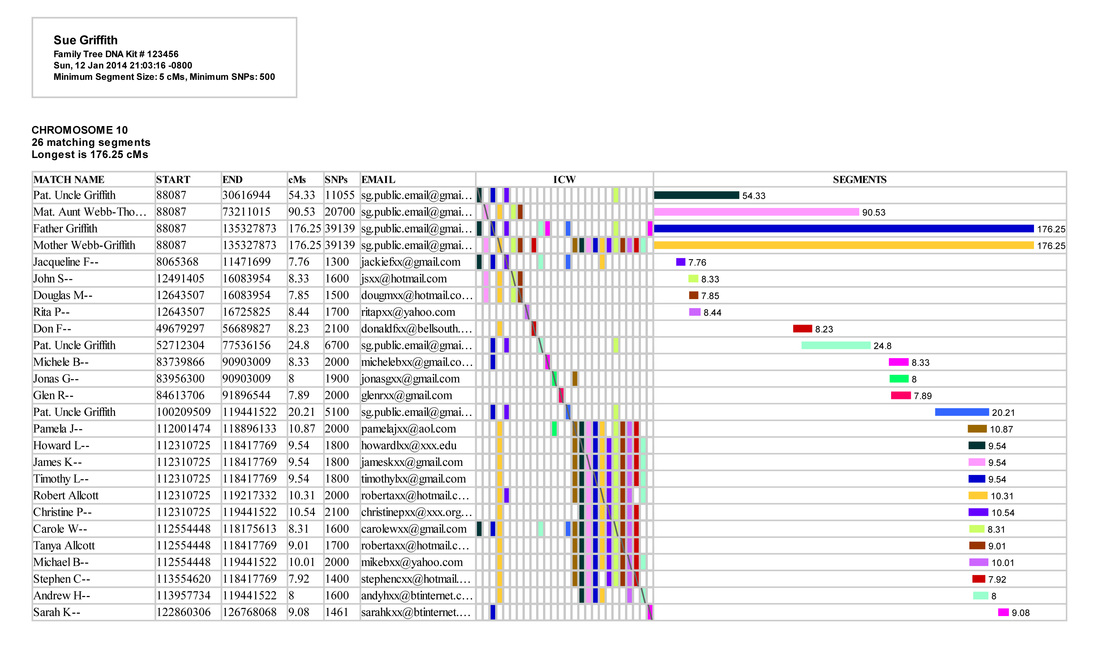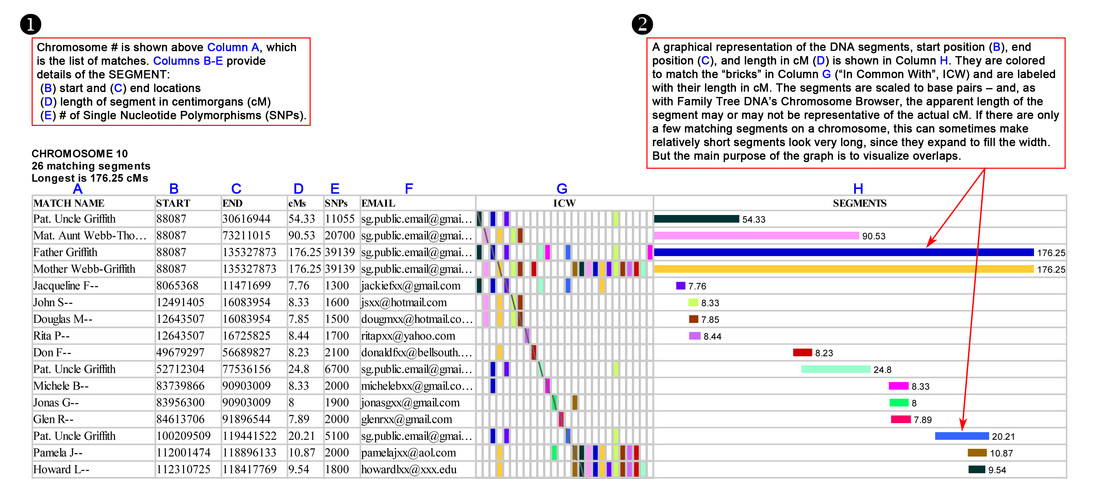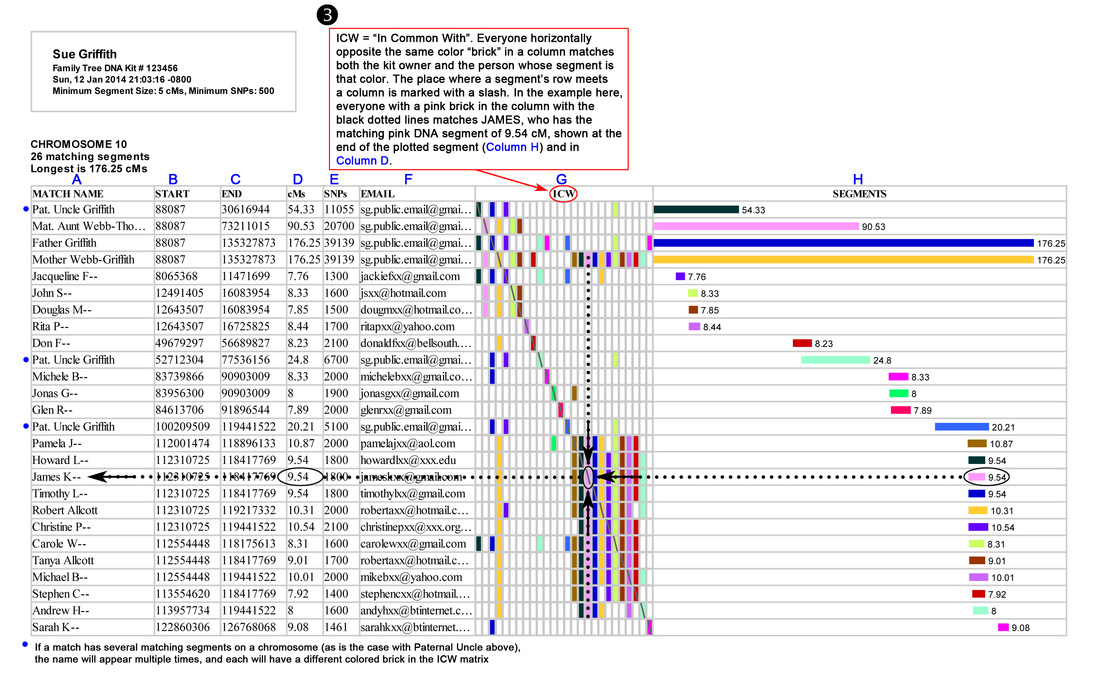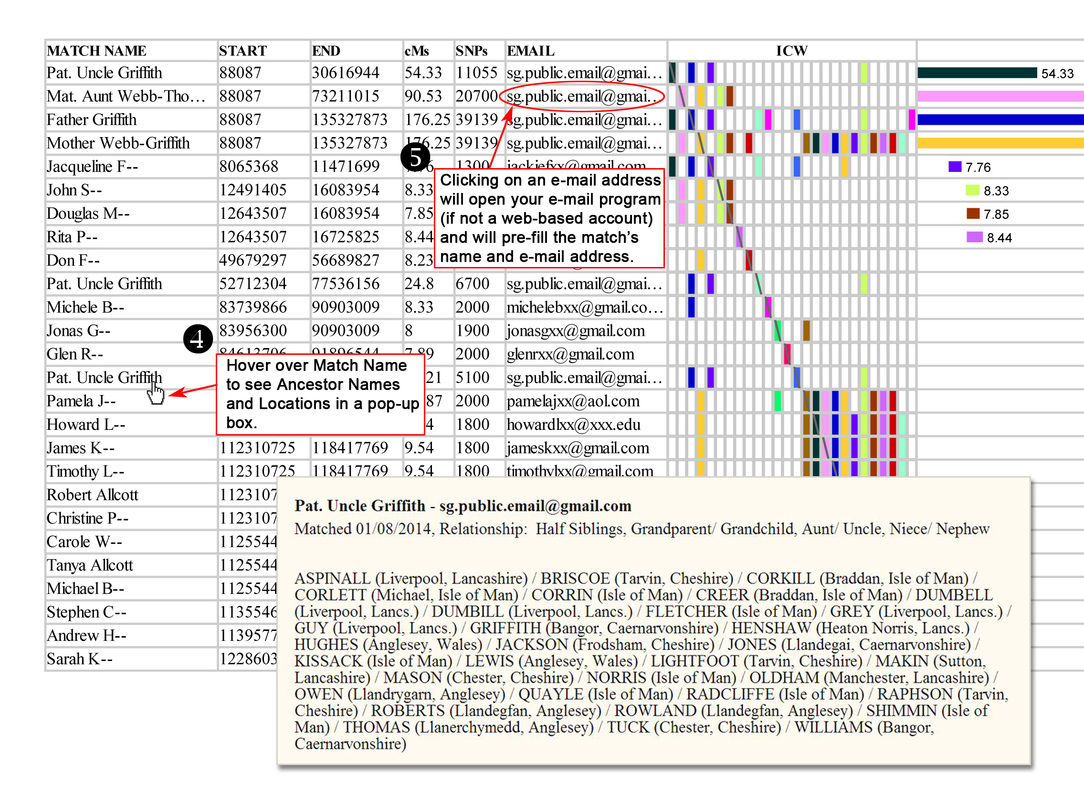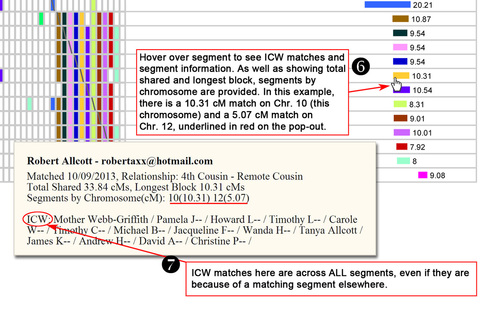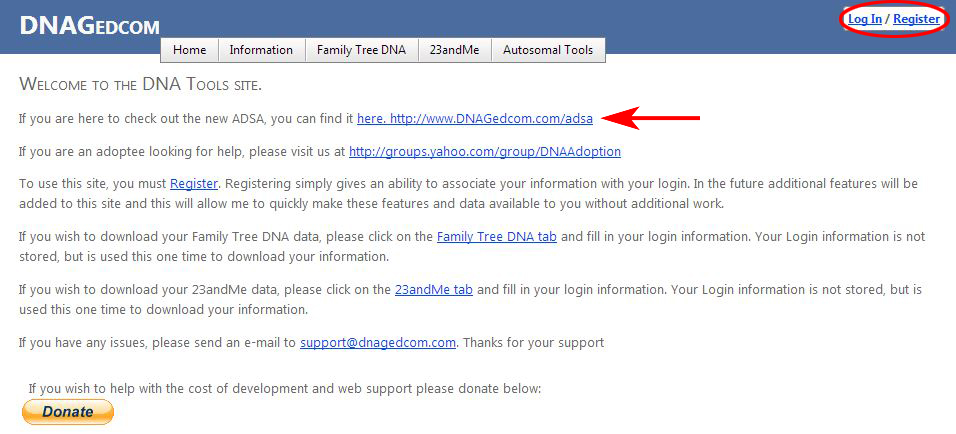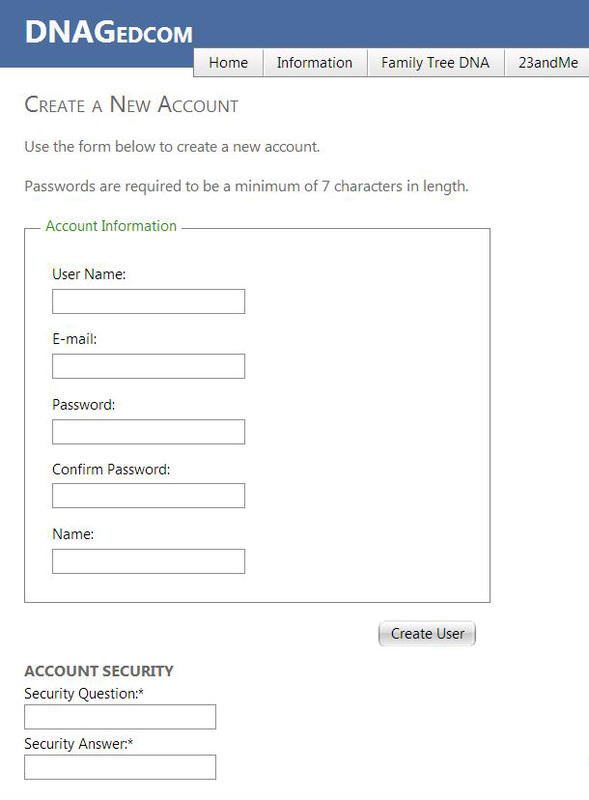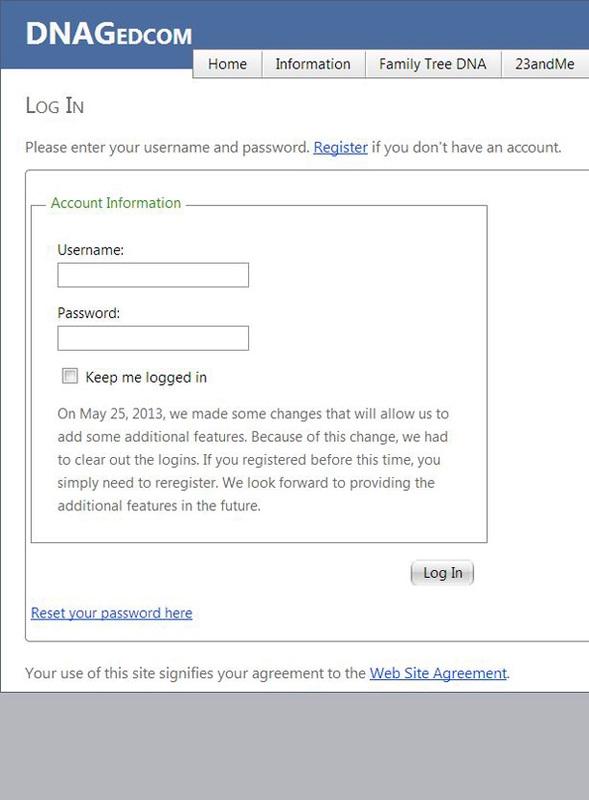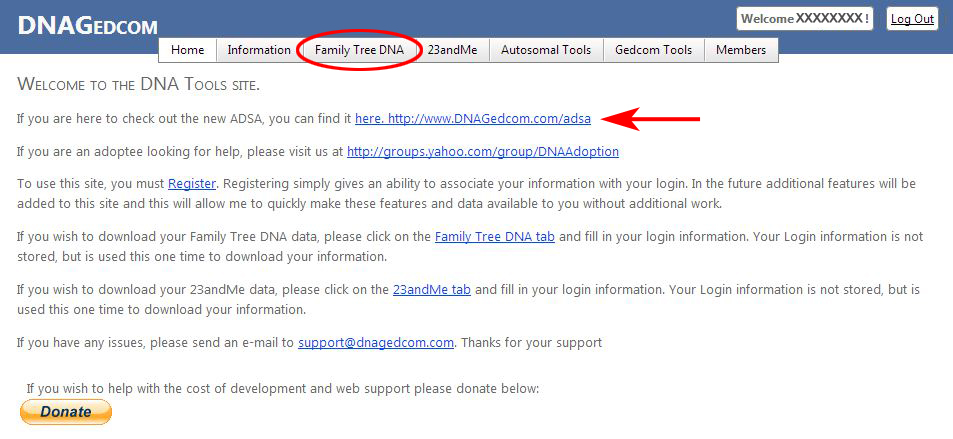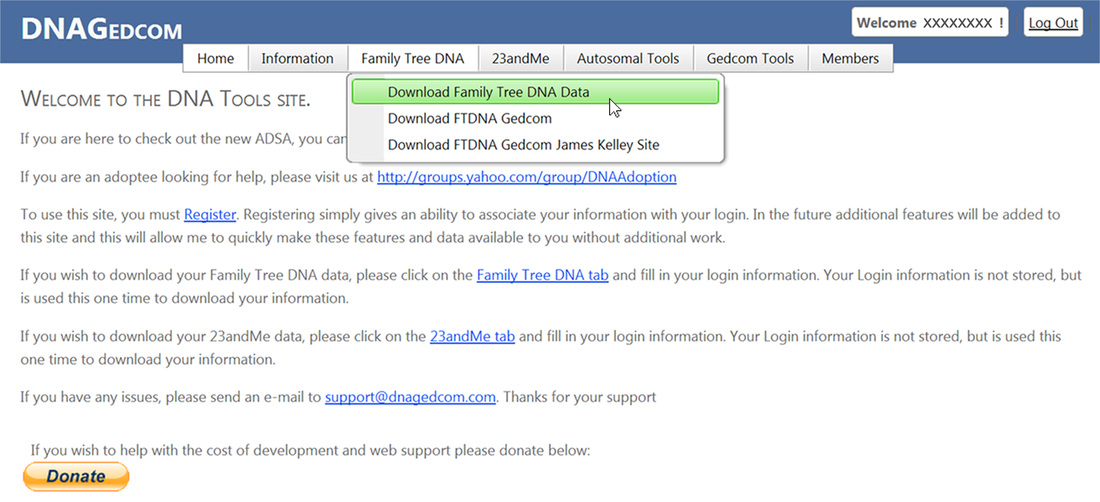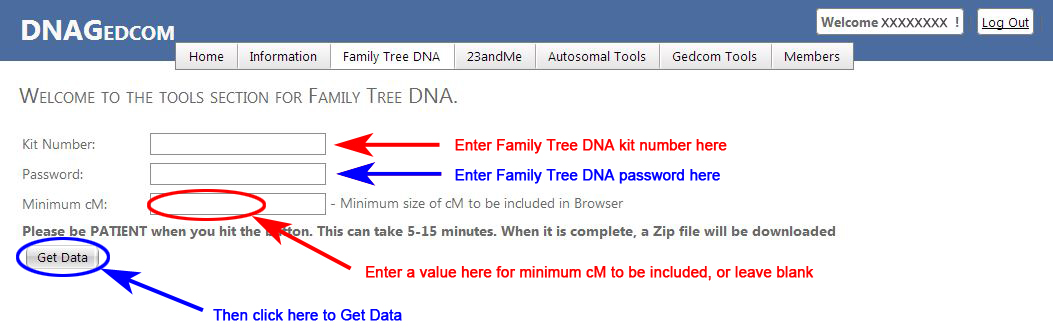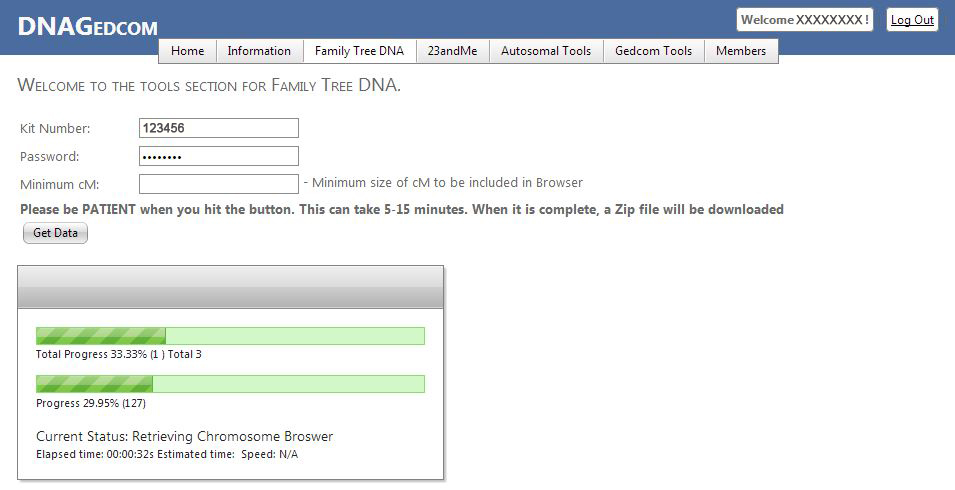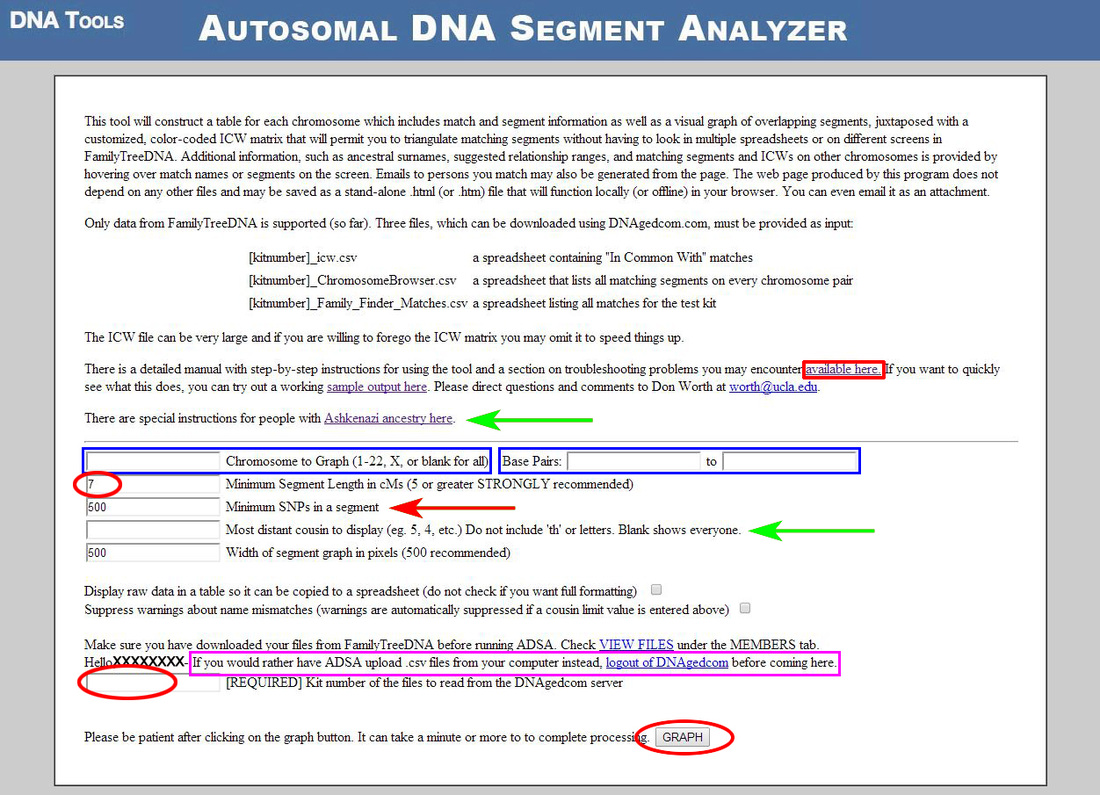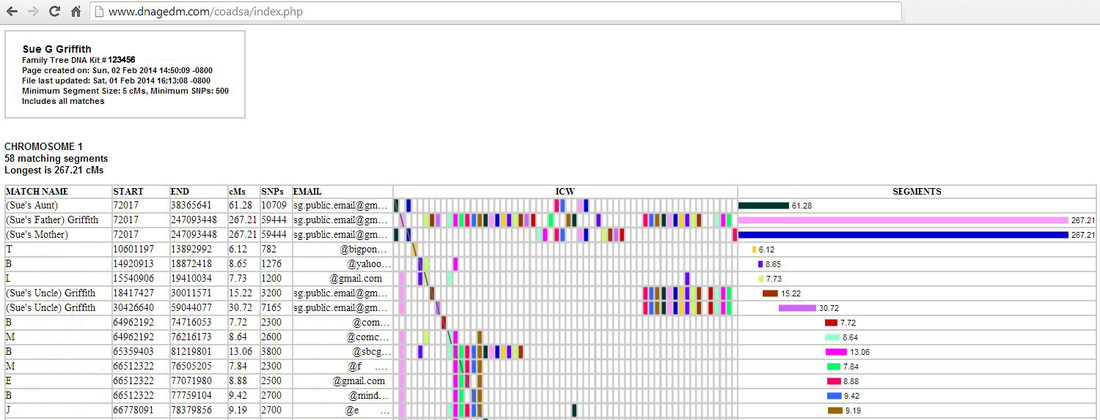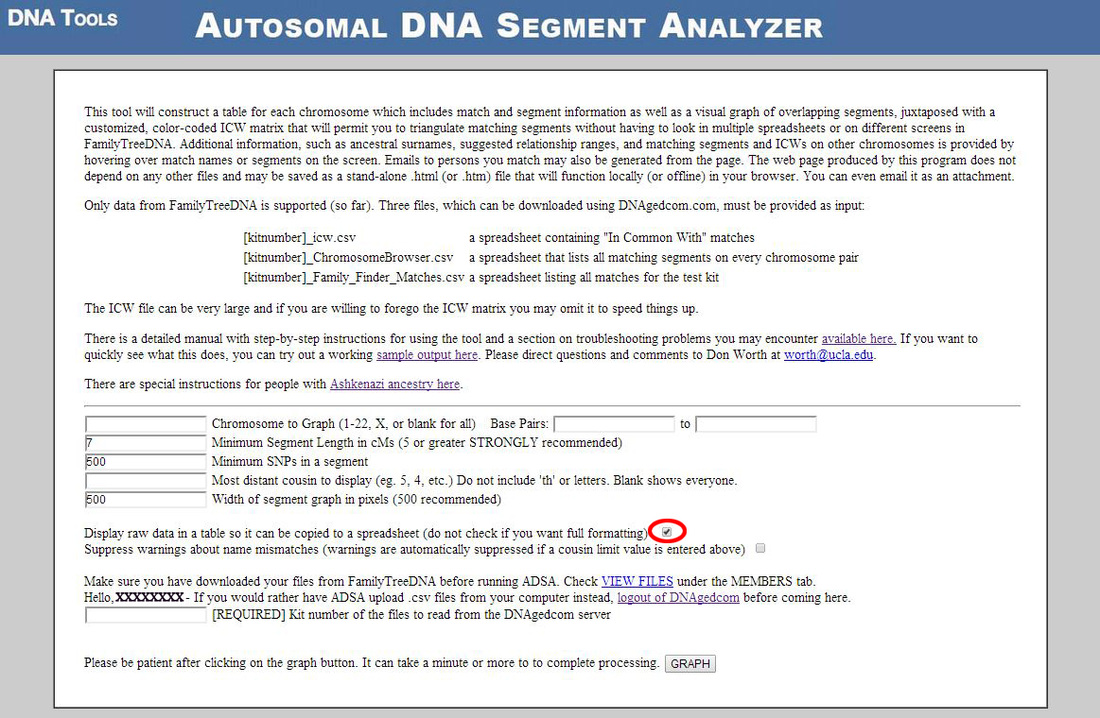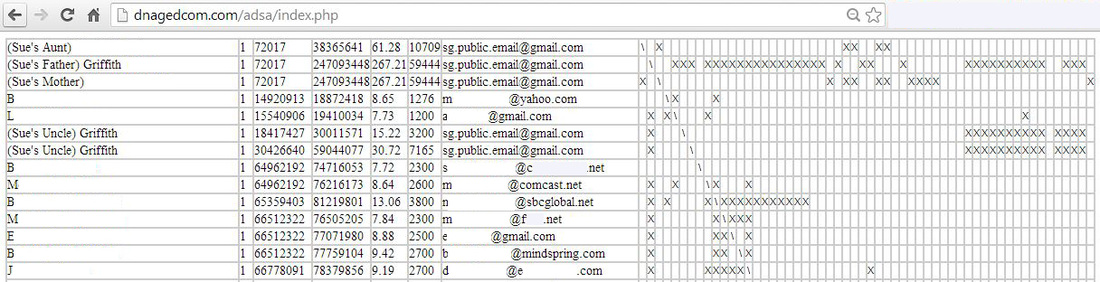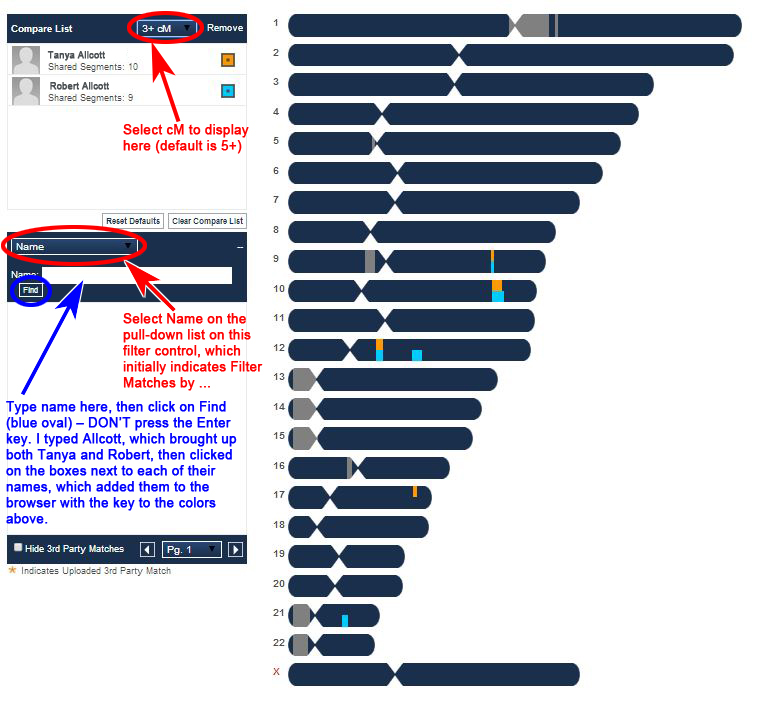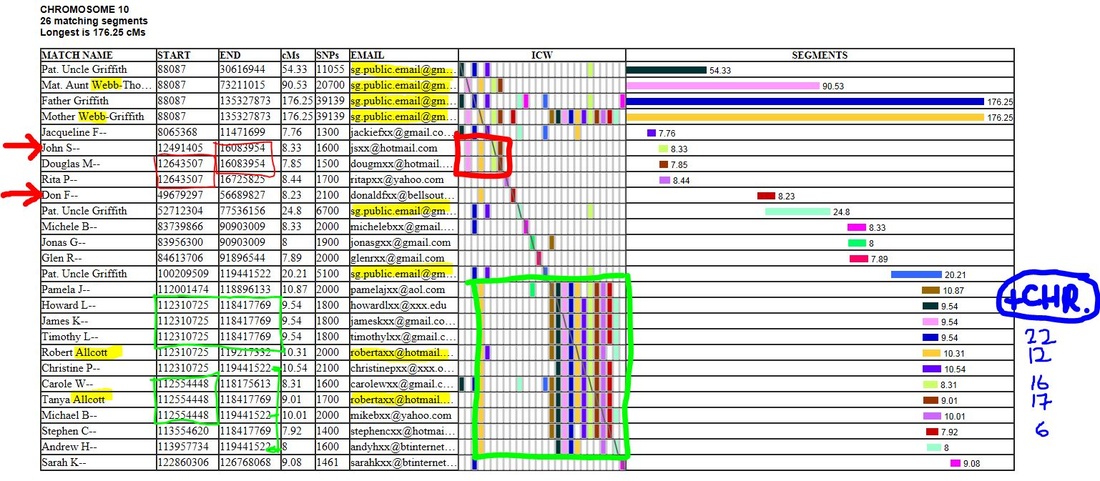Autosomal DNA Segment Analyzer (ADSA): No Spreadsheets Required!
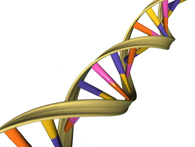 DNA Double Helix
DNA Double Helix
- Not wanting or able to use spreadsheets to analyze your autosomal DNA matches?
- Looking for something that is quick, FREE, and means you don't have to check across multiple screens or multiple spreadsheets?
If so, then the ADSA (Autosomal DNA Segment Analyzer) is what you need. It's an amazing tool developed by Don Worth and really fills a niche, in that it is incredibly useful for both novices (and those not wanting/able/prepared to spend hours and hours working with spreadsheets) as well as those who are more experienced and have elaborate and sophisticated Excel spreadsheets to work with their DNA data.
ADSA was originally developed for use with Family Tree DNA's (FTDNA) Family Finder data and this page primarily is relevant to that. However, ADSA is Now Available for GEDmatch! (13 Apr 2015) – this link is to my blog posting introducing this. Uploading your data from GEDmatch and FTDNA to DNAGedcom (see below) is different and there are minor differences in the GEDmatch-ADSA report, but most of the information on this page on FTDNA-ADSA is applicable to GEDmatch-ADSA. I'll try and get around to merging the information, but it will probably take me ages to get around to this.
As of July 2014, a NEW VERSION OF ADSA (Version 2) is available at the same URL, but the "Classic Version" (below) is still available. Everything on this page is still applicable, but there may be minor differences in some of the screenshots shown here. Although more customization can be done with Version 2, I suspect that many people will continue to use the original. When I have time, I'll update this page with some of the new features.
This page combines 2 blog postings on the ADSA, Part 1 (15 Jan 2014) and Part 2 (21 Feb 2014) and covers the following:
The ADSA Tool currently is available for "Family Finder" (autosomal DNA) data from Family Tree DNA (FTDNA), but there are also plans to support DNA data from 23andMe and eventually AncestryDNA. It is being hosted by Rob Warthen on DNAGedcom.com (a.k.a. DNA Tools) and is available at:
- Features of the ADSA and Navigation, in particular the concepts of Triangulation and "In Common With" (ICW)
- Creating Your ADSA Output using DNAGedcom
- Next Steps with the ADSA
The ADSA Tool currently is available for "Family Finder" (autosomal DNA) data from Family Tree DNA (FTDNA), but there are also plans to support DNA data from 23andMe and eventually AncestryDNA. It is being hosted by Rob Warthen on DNAGedcom.com (a.k.a. DNA Tools) and is available at:
This link is also shown as the first item on DNAGedcom.com's webpage. Roberta Estes' (DNAeXplained) article introduced the genetic genealogy community to it in her blog posting Introducing the Autosomal DNA Segment Analyzer (9 January 2014) and Don Worth has detailed instructions at How to Use the Autosomal DNA Segment Analyzer, which is also available as a link on the ADSA "Homepage" (the URL above). However, although the ADSA is easy to create and use, I suspect that some of the instructions from Don and Roberta will appear too complicated and "techie" for novices, so I'm attempting to give a more basic overview here.
Even if you are proficient working with Excel spreadsheets, they are slow and laborious to produce and to update – and you don't have the visual aspect of segments being plotted. While there are several good chromosome plotters out there, they are better suited for plotting segments from only a few people, or from multiple people sharing generally different segments. FTDNA has a Chromosome Browser, but this only allows 5 people to be included at a time – and that on 23andMe only allows only 3 individuals (UPDATE: As of May 2014, 23andMe has increased the number from 3 to 5). The ADSA tool allows for an unlimited number of matches to be plotted on the same chromosome or segment. It is so incredibly quick to produce the ADSA file and to "update" it (create a new one) when more results come through. Although triangulation isn't something that beginners usually tackle, the ADSA tool enables a novice to get the hang of it very easily – and without any spreadsheets.
Even if you are proficient working with Excel spreadsheets, they are slow and laborious to produce and to update – and you don't have the visual aspect of segments being plotted. While there are several good chromosome plotters out there, they are better suited for plotting segments from only a few people, or from multiple people sharing generally different segments. FTDNA has a Chromosome Browser, but this only allows 5 people to be included at a time – and that on 23andMe only allows only 3 individuals (UPDATE: As of May 2014, 23andMe has increased the number from 3 to 5). The ADSA tool allows for an unlimited number of matches to be plotted on the same chromosome or segment. It is so incredibly quick to produce the ADSA file and to "update" it (create a new one) when more results come through. Although triangulation isn't something that beginners usually tackle, the ADSA tool enables a novice to get the hang of it very easily – and without any spreadsheets.
Triangulation and "In Common With" (ICW)
To use the ADSA tool, there are 2 important concepts: Triangulation and In Common With (ICW). Simplified explanations of these are given below. The discussions here don't involve deciding whether a segment is Identical by Descent (IBD – that is, inherited) versus Identical by State (IBS – that is, by chance, and not inherited). That level of understanding is not needed to make a start using the ADSA. Because it is so visual, you will soon begin to "see" the concepts – then once you've got a basic grasp of things, hopefully you'll want to learn more.
What is triangulation? Triangulation as used for autosomal DNA analysis (such as that tested in FTDNA's "Family Finder") is the process of identifying groups of individuals who not only match you, but who also match each other over the same chromosome segment. If you find such a cluster of matches or a "Triangulated Group (TG)", hopefully you are on your way to identifying how you could be related. Triangulation requires a minimum of 3 people to match over a particular segment, with all of you matching each other. You need to remember that you have pairs of matching chromosomes (numbered 1 through 22, the autosomes – plus the sex chromosomes – making 23 pairs), one of each pair inherited from your father and the other from your mother. Potentially you could match 2 people (Person A and Person B) over the same region of the same chromosome number, but Person A matches you over the DNA segment on the chromosome you inherited from your father, whereas Person B matches you over the DNA segment on the other chromosome, which you inherited from your mother, so Person A and Person B don't match each other. However, if they match each other as well as each matching you, then this is a Triangulated Group, TG – not only do you match both Person A and Person B, but Person A is "in common with" (ICW) Person B.
Even though triangulation and ICW are more advanced aspects of working with your matches, the ADSA means that the beginner can work with them too.
What is triangulation? Triangulation as used for autosomal DNA analysis (such as that tested in FTDNA's "Family Finder") is the process of identifying groups of individuals who not only match you, but who also match each other over the same chromosome segment. If you find such a cluster of matches or a "Triangulated Group (TG)", hopefully you are on your way to identifying how you could be related. Triangulation requires a minimum of 3 people to match over a particular segment, with all of you matching each other. You need to remember that you have pairs of matching chromosomes (numbered 1 through 22, the autosomes – plus the sex chromosomes – making 23 pairs), one of each pair inherited from your father and the other from your mother. Potentially you could match 2 people (Person A and Person B) over the same region of the same chromosome number, but Person A matches you over the DNA segment on the chromosome you inherited from your father, whereas Person B matches you over the DNA segment on the other chromosome, which you inherited from your mother, so Person A and Person B don't match each other. However, if they match each other as well as each matching you, then this is a Triangulated Group, TG – not only do you match both Person A and Person B, but Person A is "in common with" (ICW) Person B.
Even though triangulation and ICW are more advanced aspects of working with your matches, the ADSA means that the beginner can work with them too.
Features of the ADSA and Navigation
Before going through how to create an ADSA file, it is useful to see what the output looks like and get a feel for some of its great features to whet your appetite to try it out. At first sight it may appear complicated, but if you follow through the instructions in sequence, hopefully this will help to orient you to some of the things it has to offer. You have the option to create the output for an individual chromosome (as shown here) or for all 22 autosomal chromosomes plus the X-chromosome. After you have created the output (see further down for how to do that), you can save it as an HTM (webpage) file, so you can open it without being connected to the internet and can e-mail it to others.
A totally "sanitized" version of the ADSA file illustrated here is available at ADSA Working Sample (the link is also provided on the Downloads tab), so you can play around with it yourself as you go through the instructions below. As it is a webpage file (".htm" extension), clicking on the link will open the ADSA output illustrated here in your browser, and everything described below will be fully functional.
A totally "sanitized" version of the ADSA file illustrated here is available at ADSA Working Sample (the link is also provided on the Downloads tab), so you can play around with it yourself as you go through the instructions below. As it is a webpage file (".htm" extension), clicking on the link will open the ADSA output illustrated here in your browser, and everything described below will be fully functional.
At the top left, there's a box with details of the kit and the parameters used. The defaults are a minimum segment size of 7 cM and minimum of 500 SNPs (single nucleotide polymorphisms, or "snips"). If you are not really familiar with these things yet, don't worry – just use the defaults. All you need to know at this stage is that in order to be declared as a match by the testing companies, you have to meet a minimum threshold for the longest segment (this is at least 7 cM, and may also require the total across all chromosomes to be above a certain threshold) and in addition for there to be a minimum number of SNPs on the matching segment(s). Each company uses slightly different criteria, so for more distant relatives, you may be shown as a match at one company and not at another. I opted for a slightly lower threshold of 5 cM, so I could check out smaller segments on other chromosomes (when there is a larger segment somewhere else). Typical thresholds that people select when analyzing their data are 7 cM, 10 cM, and 15-20 cM. The longer the segment length and the more segments you share, the more closely you are related.
For an explanation of the layout of the ADSA file and its main features, follow the explanations in the boxes on the images below in sequence. Step 1 goes through the various columns on the left, and Step 2 shows the plotted segments on the right.
For an explanation of the layout of the ADSA file and its main features, follow the explanations in the boxes on the images below in sequence. Step 1 goes through the various columns on the left, and Step 2 shows the plotted segments on the right.
With the exception of my name, all surnames have been removed or changed (in the case of the Allcotts), unusual first or middle names have been altered, and fictitious e-mail addresses have been used; this is also the case for the Ancestor lists (except for those of my family). Four of my close relatives are included: paternal uncle (row 1), maternal aunt (row 2), father (row 3), and mother (row 4). A possible maiden name of my mother and aunt (Webb) is also fictitious. The graph of the segments in Column H shows that I share 176.25 cM with my father (the long blue bar) on Chromosome 10, which is the whole length of one of the pair of chromosomes, and 176.25 cM with my mother (the long yellow/orange) bar, which is the whole length of the other chromosome. I also share a long segment (90.53 cM) with my maternal aunt (the longest pink segment), and 3 segments with my paternal uncle (shown on separate rows by the 3 blue dots below) of 54.33, 24.80, and 21.21 cM.
Step 3 shows the ICW Matrix. Read the instructions in the box below carefully, as the ICW Matrix is the really key feature of the ASDA. Clicking on the figure will enlarge it, or alternatively (or in addition), zoom in using your browser's enlarge feature, [Ctrl +] (i.e., press the Ctrl and "plus" keys at the same time – it doesn't matter if the Shift key is used or not) on Windows or [Command +] on MacOS – this can be done multiple times to make it progressively larger. To reduce the size back to normal, use [Ctrl -] on Windows (i.e., press the Ctrl and "minus" keys at the same time) or [Command -] on a Mac; you can also shrink the screen to smaller than normal in the same way.
Step 3 shows the ICW Matrix. Read the instructions in the box below carefully, as the ICW Matrix is the really key feature of the ASDA. Clicking on the figure will enlarge it, or alternatively (or in addition), zoom in using your browser's enlarge feature, [Ctrl +] (i.e., press the Ctrl and "plus" keys at the same time – it doesn't matter if the Shift key is used or not) on Windows or [Command +] on MacOS – this can be done multiple times to make it progressively larger. To reduce the size back to normal, use [Ctrl -] on Windows (i.e., press the Ctrl and "minus" keys at the same time) or [Command -] on a Mac; you can also shrink the screen to smaller than normal in the same way.
Step 4 illustrates how to reveal Ancestor Surnames and Locations directly from the ADSA output. It is quick and easy to skim down the complete list and look for names and locations of interest or overlapping names/locations across your matches. It is helpful for females to use or include their maiden name as the name that their matches will see. Unfortunately a significant percentage of FTDNA customers do not bother to add their ancestors' details, or only make a halfhearted attempt – the same is true at 23andMe. With the powers of triangulation, "good" ancestor/location lists really increase the odds of identifying the most recent common ancestor (MRCA) you share with your matches, so take a look at yours and see if you can make it easier for your matches to make a connection to you. It is far easier for others to review if the names are sorted alphabetically before adding them. Also consider whether to use capitals for the names or not. Because I use very specific locations, I think that using capitals for the surnames makes them stand out better – but the opposite would be true if you use 2-letter abbreviations in capitals for US states, when Title Case would be much easier to read.
THINK INTERNATIONALLY! Had I just put "Bangor", rather than "Bangor, Caernarvonshire" on my uncle's list, someone from the US may think this was Bangor, Maine, rather than somewhere in Wales. If you know the town or county (even if tentative), include it. Although "Scotland", "USA", or "England" are better than nothing, help to pin-point things more specifically for your matches. While this is not so critical for uncommon names (although still helpful), for those that are common (the majority), it makes a huge difference – just putting "Wales" as the location for my Griffith, Jones, Roberts, Owen, Thomas, or Williams ancestors isn't a lot of help for these common Welsh names.
Take a look at the way your matches have done their Ancestor/Location lists (can also be checked on the ADSA Working Sample file) and you will probably be able to improve on many of them. Make it as easy as possible for your DNA relatives to notice you on their match list, in order to identify you as a potentially relevant connection.
THINK INTERNATIONALLY! Had I just put "Bangor", rather than "Bangor, Caernarvonshire" on my uncle's list, someone from the US may think this was Bangor, Maine, rather than somewhere in Wales. If you know the town or county (even if tentative), include it. Although "Scotland", "USA", or "England" are better than nothing, help to pin-point things more specifically for your matches. While this is not so critical for uncommon names (although still helpful), for those that are common (the majority), it makes a huge difference – just putting "Wales" as the location for my Griffith, Jones, Roberts, Owen, Thomas, or Williams ancestors isn't a lot of help for these common Welsh names.
Take a look at the way your matches have done their Ancestor/Location lists (can also be checked on the ADSA Working Sample file) and you will probably be able to improve on many of them. Make it as easy as possible for your DNA relatives to notice you on their match list, in order to identify you as a potentially relevant connection.
You can e-mail your match directly (if not using a web-based e-mail program) from the ADSA (Step 5). Clicking on an e-mail address will open your e-mail program (e.g., MS Outlook) and pre-fill your match's e-mail address and name – or alternatively you can copy and paste into an e-mail. You have their DNA segment information right there in front of you (Step 6), as well as your "ICW" matches and other segments you may share (Step 7). Your predicted relationship to the match is shown on the pop-outs in Steps 4 and 6.
Step 8 shows a triangulated group and how I can identify this to be on my maternal side. I'm obviously lucky to be able to compare data from my matches to both of my parents (plus an aunt and uncle), which isn't always an option. [Note: There are special techniques for analyzing DNA results alongside other data for adoptees or others who have no information on one or both birth parents – check out DNAAdoption.com, which is also a great site for anyone involved with genetic genealogy.]
Click on Navigating around the ADSA for a downloadable PDF, summarizing all of these instructions on one page (also available on the Downloads tab). Everything is very intuitive once you have a file to play around with, so do try out the real-life example available at ADSA Working Sample (also available on the Downloads tab).
Creating Your ADSA Output
Step 1: FTDNA DNAGedcom.com Download
Creating the ADSA output is very straightforward, especially if you are already familiar with downloading data from Family Tree DNA (FTDNA) or 23andMe from www.DNAGedcom.com. As of July 2014, a NEW Version of the ADSA is available, and there are some minor differences in some of the screenshots below, which I'll update when I have the time. In the meanwhile, I've highlighted a few things in red italics below.
|
Go to www.DNAGedcom.com. At the top right, click on Register (if you are new to this website) or Log In (if you already have a User Name and password).
A link to the ADSA is provided at the arrow. (This page has changed slightly and there is no link at the arrow, so use the ADSA link here instead.) You don't need to go there yet – although you can check this link out without logging in to DNAGedcom and go through Don Worth's instructions (also available Here). |
|
Once you have Registered or Logged In, your User Name will appear at the top right (XXXXXXXX in this example). (This screen has changed slightly after some updates.) The following tabs run across the top of the screen:
|
DNAGedcom.com is run by volunteers and is free to use – it relies on donations for the cost of development and web support. Test out DNAGedcom, both as a conduit to the ADSA and also for the other tools it offers. If you find it useful, please consider making a donation, as this will result in enhancements for all of us – a Donate button (through Paypal) is at the bottom of the Home and other pages.
|
|
At the next screen:
|
|
DNAGedcom then starts to do its magic and you'll see the "green barber-shop poles" progressing as your data are downloaded. Since the recent (13 Jan 2014) changes made by Rob Warthen, my FTDNA files download much more quickly (~3 min). Occasionally I've found that the download stalls, and although the green poles are moving, the time doesn't progress – in which case, I just start again at the screen above.
Once completed, you will be prompted to save a zip file (would show as "123456.zip" for Kit Number 123456). I save these in a specific folder and add the date – e.g., I may save as "123456_2014-02-21.zip" for a download on 21 Feb 2014 (without the quote marks), but you can save as whatever filename you like. HOWEVER, thanks to some recent changes made by Rob Warthen and Don Worth, you now don't even need to save the file to progress to the ADSA, although you do need to wait for everything to download – so don't worry if you don't know anything about zip files! |
Note that sometimes after saving the zip file the "green barber shop poles" don't look to have "finished". I'm not sure why, but you can check that what is needed has downloaded to the DNAGedcom server (and you also know from the save prompt that the zip file is available for download). Go to the Members tab at the top of the webpage (the last tab), then click on "View Files" at the top of the list. If you see "FTDNA_123456" (where 123456 is your kit number) on the left, click on it and on the right you will see 3 files (Chromosome Browser, Family Finder, and ICW), with the date and time they downloaded (which seems to be as US Central Time). As long as you see those files (and they aren't "empty"), you can create your ADSA file in Step 2 below. If instead you see a folder indicating "Building", then the download to the DNAGedcom folder hasn't completed. In that case, go back to the Home screen and check if the elapsed time below the green poles is still progressing second by second – and if that has stalled (which occasionally happens), just start again (see the Download FTDNA screenshot above). See additional Troubleshooting Tips when downloading files in Don Worth's ADSA Instructions & Help documentation.
|
Step 2: Creating Your ADSA File
|
Once the data have been downloaded via DNAGedcom.com, click Here – access is also available as the first link on the DNAGedcom home page and on its tab for Autosomal Tools (see above).
For those new to using the ADSA, I suggest you just focus on the items in red on the screenshot opposite:
|
- If you have Ashkenazi ancestry, click on the instructions shown at the first green arrow (also available Here) and enter the most distant cousin to display (at the second green arrow). This is important as people with Ashkenazi ancestry tend to have a lot of matches, resulting in very large FTDNA files, which can cause issues in creating the ADSA output.
- If you want only a single chromosome in the ADSA output, enter the number (1 through 22, or X) in the left-hand blue box before pressing "Graph"– the default is for this to be blank and for all chromosomes to be included. As a further refinement, you can limit the ADSA output to a range of base pairs (right-hand blue boxes) – again, if you are a beginner, just leave both boxes blank, which will give you everything.
Step 3: Saving Your ADSA File
A screenshot of the top part of the newly created ADSA file is shown above (in my Chrome browser). This can be used as it is (see Features of the ADSA and Navigation above), although can also be saved as an HTM (webpage) file on your computer, which means you can go back to it, and you can also e-mail the file, which is especially helpful if you are managing other people's accounts and want to shown them their matches and the segment details. To save the file, click [Ctrl S] (Control key plus "s") if using Windows or [Cmd S] (Command key plus "s") if on a Mac – each browser also has additional ways of saving files, which can be used instead. Doing this prompts me to save the file as "123456_Sue G Griffith_ADSA_20140202.htm", i.e., "<Kit Number>_<Your Name>_ADSA_<Date as YYYYMMDD>.htm" – save your file to a location of your choice on your computer and change the file-name if you prefer something else. After it has been saved, you can then click on this htm file, which will open it in your browser (with all the Features of the ADSA and Navigation above), or you can copy and attach the file to an e-mail.
Other Options (Beginners and Those Wanting to Avoid Excel Spreadsheets Can Ignore These)
|
At Step 2 (above, see figure for ADSA: Basic View), you have the option to upload csv files ("comma-separated values" files are like Excel files) directly from your computer – see the section outlined in magenta. Those who have unzipped their DNAGedcom files and made changes to these files may want to use this option, but beginners or those who don't want to play around with Excel files can easily ignore this.
In order to use this option, log out of DNAGedcom, then go back to www.dnagedcom.com/adsa. You will then be presented with a slightly different option from the ADSA: Basic View (see Step 2 above), as shown outlined in magenta here. For this, you need to upload the ChromosomeBrowser.csv and Family_Finder_Matches.csv files and, optionally, the ICW.csv ("in common with") file, which you may have made changes to – you access these by unzipping the DNAGedcom output in Step 1 (above). |
|
For those who want to create spreadsheets, you do have the option to create an ADSA output with ICW information suitable for incorporating into a spreadsheet. To do this, check the box shown here (the oval in red), which is also in a similar place on the ADSA: Upload csv Files (screenshot immediately above).
|
|
The output from this (raw data in a table) is shown here, which can easily be copied and pasted into a spreadsheet. The 1st column is the match name, the 2nd is the chromosome number, the 3rd and 4th are start and end locations, the 5th is the number of SNPs, the 6th is e-mail address, and the other columns indicate ICW.
|
Next Steps with the ADSA
Once you have your ADSA output, the easiest thing is to start to looking at your matches on FTDNA's Family Finder test with whom you are predicted to have the closest relationship – that is, to see where you share the longest DNA segments and multiple segments. Although you can download your matches into a spreadsheet from FTDNA in order to see who else matches over the same segments, the ADSA allows you to do this without a spreadsheet. You can maximize what you can get out of your ADSA output by reviewing it in combination with a few of the tools on FTDNA, especially the Chromosome Browser.
|
FTDNA's Chromosome Browser: This allows you to see where you match up to 5 matches across all chromosomes. You can access this in several ways, depending on which webpage you are on, but the way that is available from ALL pages is to use the navy-blue menu bar running near the top of each page (once you have logged in): hover (no need to click) on the Family Finder tab, then left-click on Chromosome Browser. See opposite for a screenshot of the Chromosome Browser showing the segments I share with Robert Allcott and Tanya Allcott (referred to in the ASDA example below).
|
Make a note of the names from your FTDNA match list who you are most interested in. You don't even need to jot down which chromosome the match is on, because if you are looking at the ADSA on a webpage (rather than a printed version) and all chromosomes have been downloaded, you can search on the name using the "Find" or "Search" function of your browser – or easier still, use [Ctrl F] (that is, press Ctrl and hold, then press F at the same time) if using Windows or if on MacOS, use [Cmd F]. Your cursor will then be in a search box and you can type the name (or part of the name) you want to look for (the search is not case-sensitive, so don't worry about using capital letters or not). Either use Next or Previous to find each occurrence before or after – alternatively, press Enter (=Return) in place of Next, or [Shift Enter] in place of Previous.
You might find it useful to print off the ADSA and jot notes or highlight things on the paper copy as you search through the webpage version (see example below). I usually use just the surname (rather than full name) for my first search, as this may find other matches who are potentially related, either in the Name column or in the Email column. If the middle name of one of these matches appears as though it could be a maiden name, or the name could be something unusual passed through a family, try searching on that too. Try to identify others who may be related to the matches you are most interested in; they may hold the key to Ancestor Names and Locations (see Step 4 in Features of the ADSA & Navigation above) in the event your most interesting match hasn't added any or many names or locations, which hopefully will lead to you identifying the MRCA (most recent common ancestor) from your genealogy research.
Sometimes the e-mail address gives an indication of the geographical location of your match, even if they haven't given you any clues in their "About Me" or a list of ancestor locations in their FTDNA Profile – for example, @btinternet.com is a UK service provider ("BT" stands for British Telecom), @bigpond.net is an Australian provider, and @xtra.co.nz is a New Zealand provider. Recognizing regional e-mail addresses may be helpful, especially for countries that are relevant to you.
Once you have honed in on the chromosome(s) of interest for the match you're trying to find a connection to, here are a few things you can do. Using the "sanitized" version of the ADSA file illustrated in Features of the ADSA & Navigation above, available at ADSA Working Sample for Chromosome 10 (the link is also provided on the Downloads tab), you can follow the steps below. As this is a webpage file (".htm" extension), clicking on the link will open the ADSA output in your browser, and everything described will be fully functional. [As indicated above, with the exception of my name and e-mail, all surnames have been removed or changed (in the case of the Allcotts and my mother's and aunt's maiden name), unusual first or middle names have been altered, and fictitious e-mail addresses have been used.]
You might find it useful to print off the ADSA and jot notes or highlight things on the paper copy as you search through the webpage version (see example below). I usually use just the surname (rather than full name) for my first search, as this may find other matches who are potentially related, either in the Name column or in the Email column. If the middle name of one of these matches appears as though it could be a maiden name, or the name could be something unusual passed through a family, try searching on that too. Try to identify others who may be related to the matches you are most interested in; they may hold the key to Ancestor Names and Locations (see Step 4 in Features of the ADSA & Navigation above) in the event your most interesting match hasn't added any or many names or locations, which hopefully will lead to you identifying the MRCA (most recent common ancestor) from your genealogy research.
Sometimes the e-mail address gives an indication of the geographical location of your match, even if they haven't given you any clues in their "About Me" or a list of ancestor locations in their FTDNA Profile – for example, @btinternet.com is a UK service provider ("BT" stands for British Telecom), @bigpond.net is an Australian provider, and @xtra.co.nz is a New Zealand provider. Recognizing regional e-mail addresses may be helpful, especially for countries that are relevant to you.
Once you have honed in on the chromosome(s) of interest for the match you're trying to find a connection to, here are a few things you can do. Using the "sanitized" version of the ADSA file illustrated in Features of the ADSA & Navigation above, available at ADSA Working Sample for Chromosome 10 (the link is also provided on the Downloads tab), you can follow the steps below. As this is a webpage file (".htm" extension), clicking on the link will open the ADSA output in your browser, and everything described will be fully functional. [As indicated above, with the exception of my name and e-mail, all surnames have been removed or changed (in the case of the Allcotts and my mother's and aunt's maiden name), unusual first or middle names have been altered, and fictitious e-mail addresses have been used.]
- Look at the segment your match shares with you and see if there is a triangulated group (TG – see Step 8 in Features of the ADSA & Navigation above). In particular, if you have known relatives also matching you on this chromosome, see if they give you a clue whether the match is on your Maternal or Paternal side, or if possible, a specific branch of your family tree. It's rare that you have very low-hanging fruit and that everything obviously falls into place immediately (if only it were that easy!!). Note that "Autosomal DNA testing will not magically find your ancestors. You will need to work at it ..." (from What to Do with Your DNA Test, by Kitty Cooper).
- Skim down the list of names, looking for duplicate surnames and possible maiden names. Do the same for the e-mail addresses, looking for duplicates that may give a clue that people are related, which you might not have guessed based on their name (many females use their married name, but their maiden names would be more useful to identify genealogical connections). In the example below, Robert Allcott and Tanya Allcott have the same surname and e-mail address – but if Tanya had been shown with a different surname (say, her married name), the common e-mail address would have given a clue that Robert and Tanya are probably related.
- Hover over each match name in the first column and see if any ancestor names or locations in the pop-out boxes look interesting (see Step 4 in Features of the ADSA & Navigation above).
- Hover over each segment in the last column (see Step 6 in Features of the ADSA & Navigation above) to see pop-outs showing other chromosomes where you have matching segments (if any). You can then go to those chromosomes and repeat these steps there.
- E-mail selected matches to try to identify a common ancestor (see Step 5 in Features of the ADSA & Navigation above). Customize your message, depending on your reason for contact (e.g., mention specific geographical locations and surnames, if applicable, and chromosome/segment information) and also indicate which match name(s) you are contacting that person about, which is helpful for those who manage multiple kits. Also, if you are using a pseudonym (or shortened name), you should definitely mention the exact name you use on FTDNA, which is what your matches see.
|
See opposite for an example of a print-out of an ADSA file (based on ADSA Working Sample), which has been marked up on paper using a yellow highlighter and red, green, and blue pens.
|
Check out the ADSA Working Sample and the reasons for the mark-ups I've shown on the "paper" copy:
- Yellow highlighter shows duplicate surnames and duplicate e-mail addresses (in this situation, I know my own e-mail address, which matches that of my father, paternal uncle, mother, and maternal aunt as I manage their accounts – but for other matches, this may provide useful information).
- I outlined triangulated groups (TGs) as the red and green rectangles in the "ICW" column, with identical start/end segments marked in the 2nd and 3rd columns. By seeing how everyone in these groups match to for my known relatives, these TGs are on my maternal side, as my mother is in both TGs and my maternal aunt in the red one (see Step 8 in Features of the ADSA & Navigation above).
- I've put a red arrow next to "John S" on row 6 as he has an ancestor name of "Sambell", which is one of my more unusual maternal surnames. He is ICW my mother and maternal aunt (but not my father or paternal uncle), so I definitely need to contact him.
- I've put a red arrow next to "Don F" based on his Lightfoote and Crump relatives. It seems as though he is related on my maternal side, but my Lightfoot relatives are on my paternal side, so his Lightfoote name is probably a red herring for me. But my maternal Coulthard side has some Crump descendants, so I also need to contact Don F based on this unusual surname.
- On the right in blue, I've made notes of additional chromosome numbers where there are matches, which I can see using the ADSA (see Step 6 in Features of the ADSA & Navigation above): Timothy L on chromosome 22, Robert Allcott on chromosome 12, Carole W on chromosome 16, Tanya Allcott on chromosome 17, and Michael B on chromosome 6. I need to look at each of those chromosomes and check who else matches over the same segments on those chromosomes, to see if anything useful can be gleaned from those.
- Because Robert Allcott and Tanya Allcott match me on chromosome 10 (and seemingly are related based on their matching e-mail addresses), I checked them out on FTDNA's chromosome browser (screenshot shown above). They both match me on chromosome 9 (a short segment of ~3 cM), 9-10 cM on chromosome 10 [this is the longest shared segment], a short segment (3.72 cM) on chromosome 12, and Robert also a 5.03 cM segment on chromosome 17. Normally I ignore DNA segments less than 7 cM as more likely being "IBS" (i.e., identical by state – that is, by chance), rather than "IBD" (i.e., identical by descent – that is, inherited) – but if we identify the relationship between Robert and Tanya Allcott and myself, it may be possible to make something of the shorter matching segments and include them on my chromosome map. I need to contact Robert and Tanya Allcott to see if we can find a possible connection.
Longer segments (in terms of cM) and multiple matching segments are more likely to be productive, but a lot depends on how much genealogy research you and your match have done as to whether you will be able to identify a connection. Many of your DNA matches will extend beyond the genealogical paper trail, so even if both of you are willing to work at things, unfortunately you may come up with nothing. But the ADSA certainly helps a lot in identifying triangulated groups and in working with your matches, so I recommend you give it a try with your own data.
Appreciation and Acknowledgments
Huge thanks to Don Worth for creating this amazing DNA tool and for inviting me to beta-test it. As Don points out in his notes on the ADSA tool, none of this would be possible without Rob Warthen's wonderful service on DNAGedcom.com, which permits us, at no charge, to gather our match, ICW and segment data from FamilyTreeDNA. Thank you, gentlemen, from me.
Don has mentioned that he and Rob are already working on a new version that will allow for other reports to be run, as well as also allowing something to be done with data from 23andMe, so I will update this page when anything new becomes available.
Don has mentioned that he and Rob are already working on a new version that will allow for other reports to be run, as well as also allowing something to be done with data from 23andMe, so I will update this page when anything new becomes available.
IMAGE DETAILS (DNA Double Helix): This work has been released into the public domain by its author, Apers0n at the English Wikipedia project. This applies worldwide. This image is in the public domain because it contains materials that originally came from the National Institutes of Health.
|
|
Page updated 14 April 2015 |